If you are using the eNom name servers (DNS), you can change the DNS settings (DNS zones, DNS records) such as the A record. The A record is the DNS record that holds which IP address the domain should point to. This is the record you need to change so it points to PinnacleCart servers so your domain name then points to your store.
Applies to Version(s): All versions
Note: The following instructions assume you’ve already registered your domain through eNom. Keep in mind that it can take up to 48 hours for the domain to fully propagate.
Getting Started
Then under “Domain Overview”, click “Host Records.” You’ll be taken to “Domain Name Host Records.”
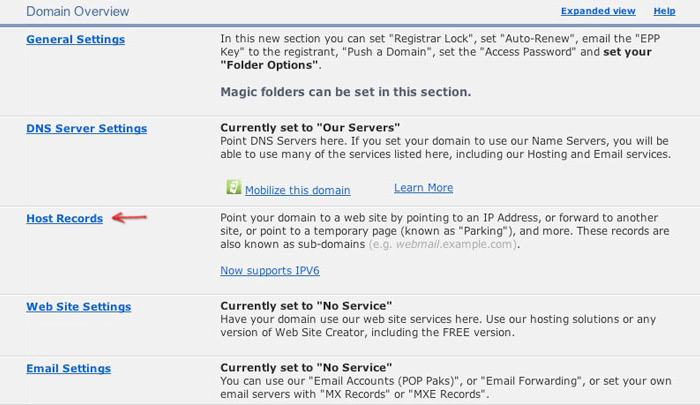
Under Edit Host Records next to the Host Name of @ (none), change Record Type to A (Address) and enter the IP address given to you by the support team and then click Save.

Once you have finished these settings, it may take up to 48 hours for the changes to be seen across the internet, so please be patient.
Links to Related Articles
Pointing Your Domain Name to Pinnacle Cart
If you didn't get your question answered, please contact the Pinnacle Cart Support Team. To submit a ticket, go to the My Account drop-down menu at the top right of the admin area and select Support.


