Applies to Version(s): All versions
Note: Contact our support team to get the IP address of your store if you do not have this.
Getting started
At NetworkSolutions.com, click the login button and then enter your network solutions username and password.

Under My Domain Names, click Edit DNS

You will be directed to a page where you manage your domains. In the middle of the page, next to Advanced DNS Settings, click Edit Advanced DNS Records

If it says "Designated DNS" next to "Domain Currently Points To:", then you may want to stop and reach out to whoever controls those DNS servers as that is where you will need to go to update the A Records to point to PinnacleCart.
Click Edit A Records
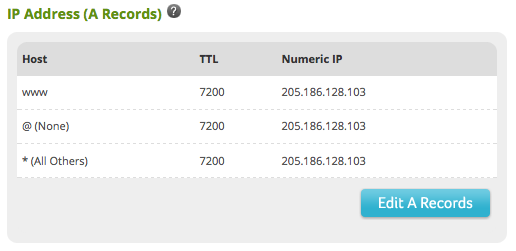
Check the 3 Delete boxes next to the www, @ (None), and * (All Others). You will then add 3 new records for www, @, and *. For all three fields, enter your store's IP address under Numeric IP. Click Continue at the bottom
Note: Do not put the IP address listed below, this is just an example

You will then confirm your changes by clicking Save Changes at the bottom

Once you have finished these settings, it may take up to 48 hours for the changes to be seen across the internet, so please be patient.
Links to Related Articles
Pointing Your Domain Name to PinnacleCart
If you didn't get your question answered, please contact the Pinnacle Cart Support Team. To submit a ticket, go to the My Account drop-down menu at the top right of the admin area and select Support.


